 |
| NERF 'Mission App' iPhone Cradle |
We've been hearing about NERF making it's way to the smart phone for a while now. We have already seen the iPhone cradle that is designed to attach to the tactical rail but we have heard nothing of the app that has been developed to support it... Until now!
Thanks to OldNoob over at BritNerf for spotting both the NERF Mission App and NERF Rebelle Mission Central in the Apple App Store. I downloaded them both and I have had a play with them. I will review the Rebelle version at a later date but for now I will guide you through the 'Elite' app. The NERF Mission App is free to download from iTunes right now.
Start Up
The App didn't take long to download but does take a relatively long time to start. Maybe it's because my iPhone is old and battered. It should be noted that any software issues I have encountered testing this App have been omitted from this review. My iPhone is so unwell I can't be sure whether any issues are with the App or my phone.
The splash screen is quite exciting but it's not that different from anything we've seen before.
 |
| NERF Mission App Start up Screen |
The App
The first time you open the App, you are shown a help screen that gives you information on how to use the App. In my excitement to play with the features I neglected to read this info. I mistake I would later regret after 10 minutes of frustrated button pushing.
Once you have read the help screen you are asked to agree to the Terms and Conditions of the app. Basically by downloading the app, you have agreed to share information with Hasbro. Standard stuff really.
Once you have hit 'Agree' (you have to. There is no other option), you can proceed to the main part of the App, the HUD.
 |
| Main HUD |
The HUD (Heads Up Display) shows you a lot of information.
Zoom
The top of the screen has a slider which controls a 'zoom' function. Using this feature you can switch between a 'normal' view (1X) or a zoomed view (2X). The 2X view suffers a bit from the grainy appearance you'd expect from digital zoom. Although largely useless, it is quite good fun zooming in and out on your targets but I think the slider being so small makes it a little difficult to use.
Left Reticule
The left reticule shows details of your X-Axis or lateral tilt. The value is displayed both as a figure and via a moving rule.
Right Reticule
The right reticule displays your Y-Axis or horizontal position.
Neither of these pieces of information are of particular use. I guess they are just moving numbers and moving scales that make the HUD look cool. I dare say the right reticule displaying the Y-Axis could be useful for determining a level shot for range testing but I doubt there is much call for this in the field.
Lower Reticule
The lower reticule shows a compass baring. Useful if you get lost whilst at a war, but only if you remember to take a map.
Centre Reticule
As you would expect to see on a conventional scope except, sadly, the centre reticule does not show a cross hair. Instead you have three markers; 100, 50 and 25, set out at different heights. This is an interesting feature for several reasons. Obviously this feature is arranged so that one has to angle the blaster upward to place a ranged shot. For the most part this seems to work. The problem is that none of the stock blasters I own will hit 100 feet, even at a 45 degree angle, well above the 100' mark on the reticule. Surely with Hasbro boasting the 75' range of the Elite blasters, a 75 foot marker would have been more appropriate or have we already moved on?
The Options Menu
By tilting the iPhone downward, you can access the Apps option menu. This allows you to do a great many things, including turning off the individual reticules once you have discovered that they are pointless. This can be done using the little sliders that now appear next to each reticule.
 |
| Options Menu |
The corners of the screen now allow you to access the various other features of the App.
 |
| NERF HQ Menu |
The top left icon allows you to access the NERF HQ options. Here you can access various information and keep an inventory of your blasters. The 'Mission Briefs' option holds a list of different game types and the rules on how to play them. Game types such as 'Capture the Flag' and 'Free for All' are explained with text and graphics, making it easy to keep the game fresh.
The arsenal feature is a little pointless. It displays all of the Elite blasters and gives you the option to tick them off the list as you get them. I'm not sure why this option was added to the app but remember that by downloading this app, you have agreed to share info with Hasbro. Could this be a ruse for a bit of market research?
'Privacy Policy' and 'About'. Mainly legal bla bla, put there to conform to some law or some such. Could be a good read if you need to sleep.
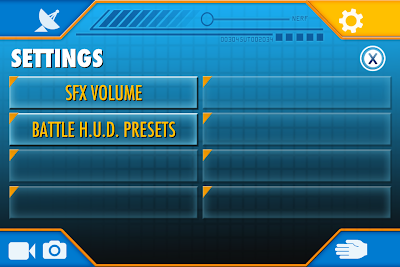 |
| Settings Menu |
The top right icon takes you to the 'Settings' screen. As you can see, there isn't much in the way of optimisation. You can make it louder or you can turn the entire HUD off. Pffft!
 |
| Camera Functions |
The icon in the bottom right of the screen switches to the app's camera functions. You can switch between still image and video and the numbered buttons control the number of photos taken/video clip length for each tap of the screen. The 'viewfinder' for the camera modes is sadly lacking of any of the HUD elements, which kinda makes me wonder what the whole point is.
I think it would have been nicer to have a capture button on the main HUD so you could capture an image on the fly, as you take your shots. I think this format will make you miss a lot of great photos as you have to preplan your photography. Without the HUD appearing in the images, you might as well just use the iPhones native camera software for more convenience.
 |
| Hand Signals Library |
The final icon, located on the bottom right is quite interesting. This is a library of hand signals that you can use to communicate silently with your team mates. Hilarious but stupid. Unless you are playing with some mutes, I can't see this feature being used seriously. You have to learn the signs by heart for them to be of any use. Otherwise game play ends as you enter the menu, locate the correct gesture and perform the signal. Meanwhile your teammates see your signal, enter the menu, locate the correct signal and then perform the action as instructed. A very long winded process and one that had us at UK Nerf HQ rolling around in stitches. Laughter it turns out, is not conducive to stealth.
All in all, the NERF Mission App is a bit of fun but largely pointless. It's obvious that Hasbro intend to expand the features of the app. This is evident from the size of the menus and the fact that the blank options are click able. I can see there is great potential for the app but it depends on how much Hasbro intend to develop it. I guess that will depend on how many of the cradles they sell.
But for now all I can say is this. For a bit of fun and a little extra cool factor, this app is great, if not a little under developed at this stage. What you really need to ask yourself is, are you ready to strap your £400 phone to a £20 plastic blaster?
When the cradle comes out, I probably won't be buying one. My phone has had enough abuse over the years. I think strapping it to my blaster at wars would simply be cruel.

This will have awesome uses in LARP, as long as they make the app for android too...
ReplyDeleteAgreed on the camera functions, they are awkward and the buttons small. That was the most interesting bit after the scope (WHICH WASN'T THERE!)
ReplyDeleteTek Recon must be having a good laugh too! My son will probably like the tactical sign language but I suspect his mates will prefer old fashioned shouting, meaning he will get tagged waving his arms around.
The gauges in the center retecule arn't crosshairs, perse, theyre a range guage. They indicate the apparent size of a specified target at that range. One assumes a human torso. They used a similar system in the World Wars, and some portable artillery still uses it.
ReplyDeleteI was a little disapointed by this. I would have liked to see a crosshair, or even the option to change the centre reticule. I can only hope that Hasbro intend to produe updates for the app, but I guess that depends on how well the app sells.
ReplyDelete